Contents
What will I need before I install Magma?
The Magma files and installers are available from the downloads page.
Magma requires a magmapassfile in order to run. This is a file specific to your computer. Your magmapassfile can be obtained by sending us your computer's MAC address. The following pages explain the process in more detail:
If you are installing Magma on a Windows or Mac OS X computer for the first time then you will be prompted for your magmapassfile during the installation process. This is the most convenient way of installing your magmapassfile. However, if you haven't got one yet, you can always add your magmapassfile later.
How do I install Magma...
...on Windows?
It's most convenient if you have created a magmapassfile, as described in Installing your magmapassfile, and stored it somewhere easy to find.
Double click on the setup file to launch the installer, which will guide you through the process. If you're asked whether "you want to allow the following program from an unknown publisher to make changes to this computer", answer "Yes".
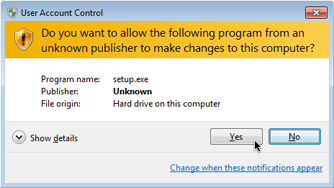
Follow the prompts through the setup program to install Magma.
If you have not received a magmapassfile yet, remember to untick "Install new license file" once you are asked to "Select Additional Tasks".
If you have created a magmapassfile, please locate it using the "Browse..." button when asked.
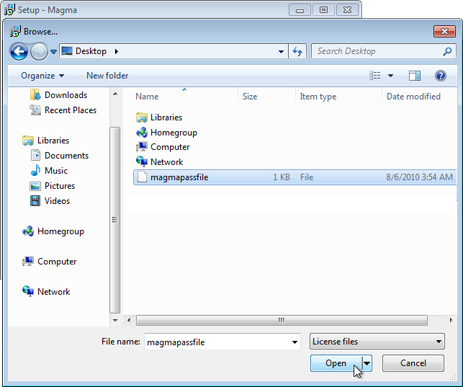
Once the installation finishes, click on "Finish". You may now launch Magma via the Desktop shortcut or the Start menu.
...on Mac OS X?
Double click on the package icon to run the installer. It will guide you though the process.

The installation will ask for your password. If you don't have permission to install new applications on your computer, you will need to contact your local computer support. The entire process takes about one minute.
At some point during the installation you will be asked to locate your magmapassfile. If you don't have one yet, click on "Cancel". Otherwise click on "Continue..." and locate your pass file.
Once the installation finishes, click on "Close". Magma will have been installed in your Applications directory.
...on a Linux/UNIX system?
The download files are in gzip-compressed format, denoted by the .gz file ending. It's possible that your browser automatically uncompressed them, however we will assume not. For the purposes of these instructions we'll assume that the Magma files are to be installed in the directory
/usr/local/magmaand that a link to magma is to be installed in
/usr/local/bin/magmaFeel free to change these paths to whatever is appropriate for your system.
1) Make the magma directory
First you should make the directory /usr/local/magma. You may require administrator/root privileges to do this.
mkdir /usr/local/magmaMove all the downloaded Magma files into /usr/local/magma, and then change directory there by typing
cd /usr/local/magma2) Install the main executable
The main executable is contained in the file magma.exe.gz. Some download options will give you a different file name, for example magma.gen.exe.gz or magma.intel64.exe.gz. In that case you should rename the file to magma.exe.gz before proceeding.
Uncompress the executable and set the permissions by typing
gunzip magma.exe.gz chmod a+rx magma.exe3) Install the common files
If you downloaded the shared_complete.tar.gz file, uncompress it by
tar -xf shared_complete.tar.gzIf you chose to download the common files individually you should uncompress each *.tar.gz file using the tar -xf command.
Your /usr/local/magma directory should now look something like this:
-rw-r--r-- INSTALL.txt drwxr-xr-x InternalHelp -rw-r--r-- README.txt drwxr-xr-x ThirdParty drwxr-xr-x doc drwxr-xr-x libs -rwxr-xr-x magma -rwxr-xr-x magma.exe drwxr-xr-x packageThe extracted files should have the correct permissions, but sometimes these can be lost. All the files need to be readable by everyone who will be using Magma. One way to ensure this is to run the following command in the Magma installation directory:
chmod -R a+rX .4) Edit the magma script
The magma script (not to be confused with the main executable magma.exe) sets the environment variables Magma needs, and is the way you should run Magma. Before you can use it, you need to make a small alteration to the first line.
Using whatever text editor you're comfortable with (we'll use vi), edit the magma file. For example:
vi magmaThe beginning of the file looks something like this:
#!/bin/sh
ROOT="....."
if [ "$ROOT" = "....." ]
then
echo "You must edit the 'magma' script and change the ..... at the" >&2
echo "top of the file to the full pathname of the place where the" >&2
echo "Magma files currently are." >&2
exit 1
fi You need to change the first "....." to the path of your Magma installation.If you're using vi type /" followed by the return or enter key to move to the start of the first ".....", then type dwA. This will delete the ".....". Now type the path to your Magma installation; in our case we would type /usr/local/magma. Press the escape key, followed by :wq and the return or enter key to save your changes.
Once changed, your magma file should begin:
#!/bin/sh
ROOT=/usr/local/magma
if [ "$ROOT" = "....." ]
then
echo "You must edit the 'magma' script and change the ..... at the" >&2
echo "top of the file to the full pathname of the place where the" >&2
echo "Magma files currently are." >&2
exit 1
fi Finally, ensure that it is executable:chmod a+rx magma5) Adding a link to magma
We shall place a symbolic link to magma in the /usr/local/bin directory. This will make running Magma much simpler. To do this, type
ln -s /usr/local/magma/magma /usr/local/bin/magmaNote that you will probably need administrator/root privileges to do this.
6) Running Magma and troubleshooting
Try running Magma by typing:
magmaIf you get an error saying that the command could not be found, try opening a new terminal window.
If you get a message similar to the following
Cannot locate the Magma pass file. You can obtain a pass file for this computer by contacting the Magma Group and providing the following MAC address(es): 00:1b:63:84:45:e6then you need to install your magmapassfile. Full instructions can be found here.
If you get the message
You must edit the 'magma' script and change the ..... at the top of the file to the full pathname of the place where the Magma files currently are.go back to step (4) above and ensure that you changed the line
ROOT="....."at the top of the magma file to
ROOT=/usr/local/magmaIf you get a warning about the package spec
Can't open package spec file /usr/local/magma/package/spec for reading (No such file or directory)then the common files have not been installed correctly. Return to step (3) and ensure that the package directory exists in your installation directory.
You can always contact us with any problems; please provide as much information as possible.